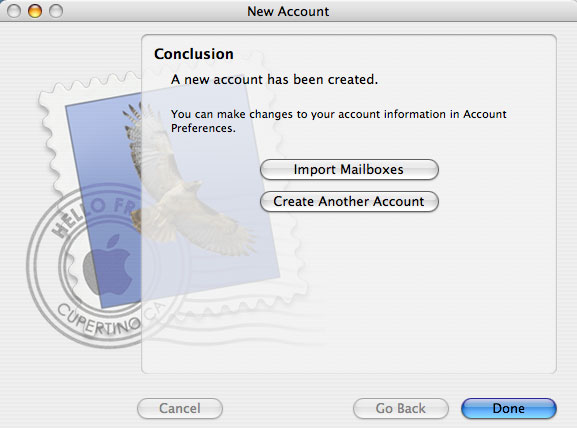Apple Mail
From Wiki CEINGE
(Difference between revisions)
| Revision as of 11:03, 21 June 2007 (edit) Vittorio (Talk | contribs) ← Previous diff |
Current revision (14:42, 27 July 2007) (edit) (undo) Vittorio (Talk | contribs) |
||
| (8 intermediate revisions not shown.) | |||
| Line 1: | Line 1: | ||
| # Start the OS X mail program by clicking the Mail icon in the Dock or in Applications <br> [[Image:osx3_mail_icon.jpg]] | # Start the OS X mail program by clicking the Mail icon in the Dock or in Applications <br> [[Image:osx3_mail_icon.jpg]] | ||
| - | #Enter the following information in the Welcome to Mail window: <br> - Account | + | #Enter the following information in the Welcome to Mail window: <br> - Account type: '''POP or IMAP''' <br> - Account Description: Ceinge mail <br> - Full Name: the name you want displayed on your outgoing mail <br> - Email Address: '''username@ceinge.unina.it''' <br> [[Image:new_account.jpg]] |
| #Click '''Continue''' | #Click '''Continue''' | ||
| - | # | + | #Enter the following information in this window: <br> - Incoming Mail Server: '''mailcheck.ceinge.unina.it''' <br> - User Name: '''username''' <br> - Password: '''leave blank''' <br> [[Image:new_account2.jpg]] |
| - | + | #Next you will see an error message because you have not yet entered a password for your mail account. Click Continue <br> [[Image:new_account3.jpg]] | |
| - | + | #In next windows you will insert the Outgoing Mail Server (SMTP): '''mailsend.ceinge.unina.it''' end if you want to use autentication for sending email, check the box, end insert your username and password in the boxes <br> [[Image:out.jpg]] | |
| - | - | + | # In conclusion you will see the account summary <br> [[Image:summary.jpg]] |
| + | #If you have been using another email program on your computer and would like to import the mailboxes to OS X Mail, click Yes and follow the on-screen instructions. If you do not want to import mailboxes, click done. <br> [[Image:import.jpg]] | ||
Current revision
- Start the OS X mail program by clicking the Mail icon in the Dock or in Applications

- Enter the following information in the Welcome to Mail window:
- Account type: POP or IMAP
- Account Description: Ceinge mail
- Full Name: the name you want displayed on your outgoing mail
- Email Address: username@ceinge.unina.it
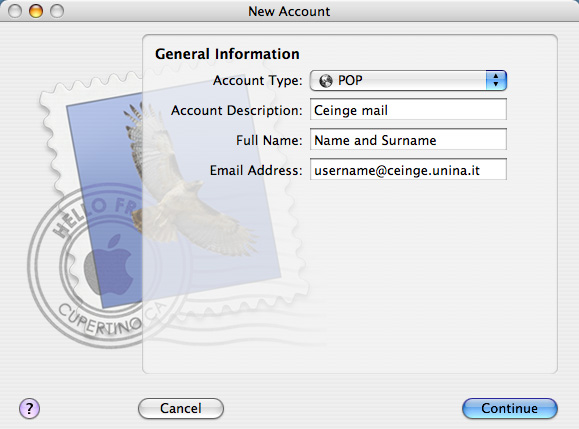
- Click Continue
- Enter the following information in this window:
- Incoming Mail Server: mailcheck.ceinge.unina.it
- User Name: username
- Password: leave blank
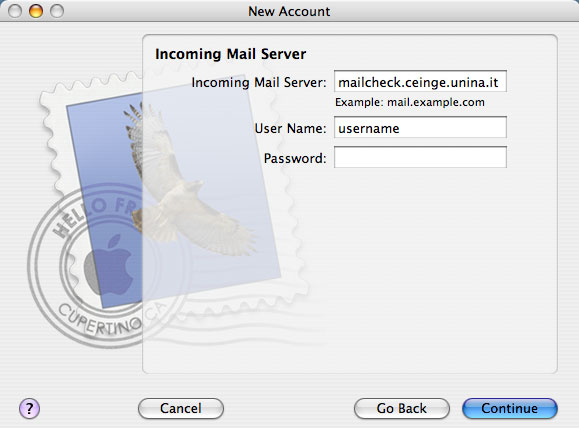
- Next you will see an error message because you have not yet entered a password for your mail account. Click Continue
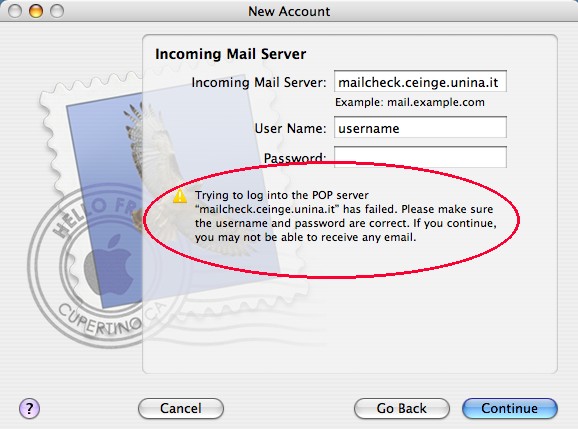
- In next windows you will insert the Outgoing Mail Server (SMTP): mailsend.ceinge.unina.it end if you want to use autentication for sending email, check the box, end insert your username and password in the boxes
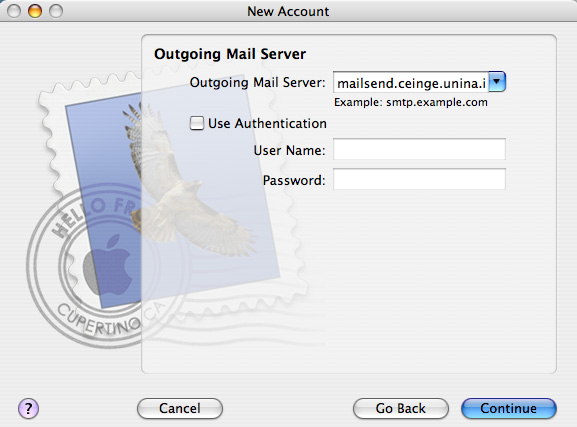
- In conclusion you will see the account summary
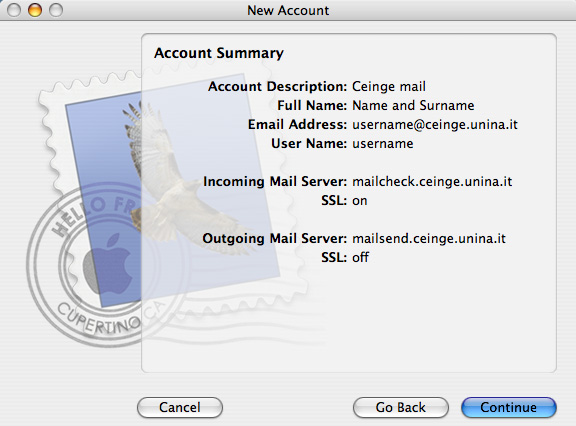
- If you have been using another email program on your computer and would like to import the mailboxes to OS X Mail, click Yes and follow the on-screen instructions. If you do not want to import mailboxes, click done.