Apple Mail
From Wiki CEINGE
- Start the OS X mail program by clicking the Mail icon in the Dock or in Applications

- Enter the following information in the Welcome to Mail window:
- Account type: POP or IMAP
- Account Description: Ceinge mail
- Full Name: the name you want displayed on your outgoing mail
- Email Address: username@ceinge.unina.it
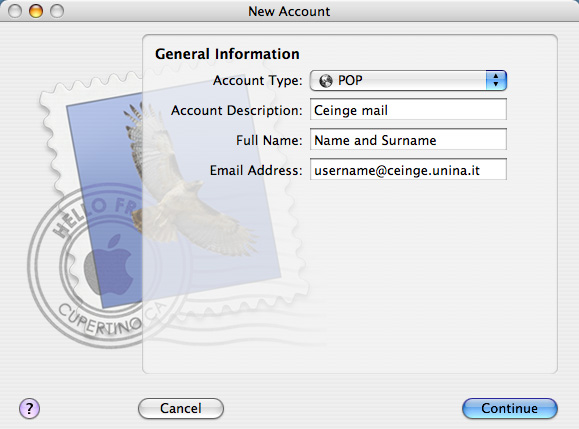
- Click Continue
- Enter the following information in this window:
- Incoming Mail Server: mailcheck.ceinge.unina.it
- User Name: username
- Password: leave blank
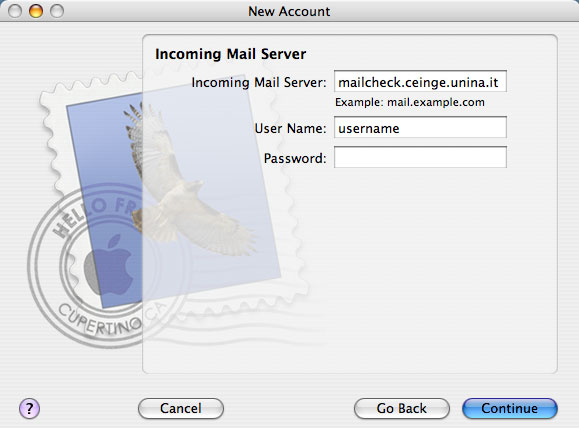
- Next you will see an error message because you have not yet entered a password for your mail account. Click Continue
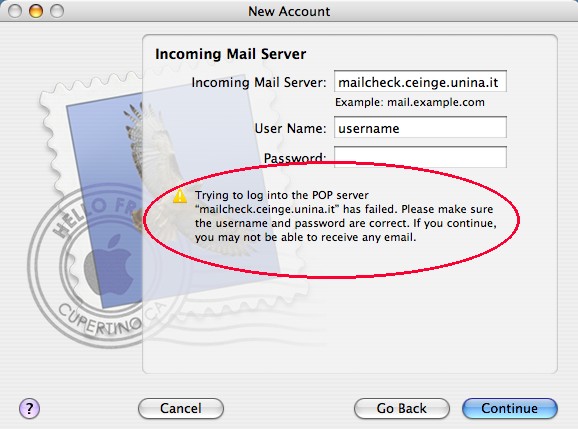
- if you want to use Secure Sockets Layer (SSL) check the box, and left "Password" in the Authentication box, and click "Continue"
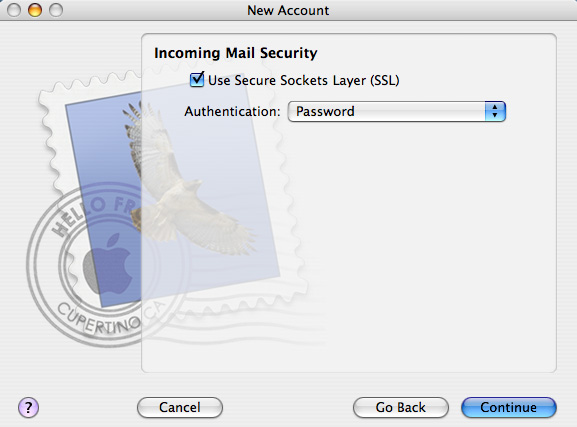
Outgoing Mail Server (SMTP): mailsend.ceinge.unina.it
