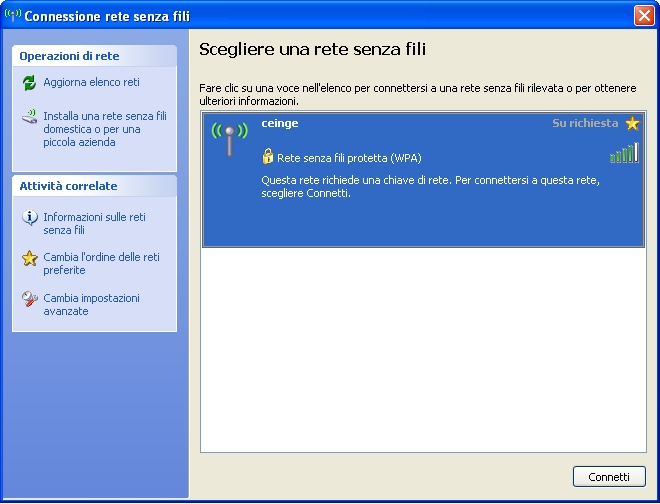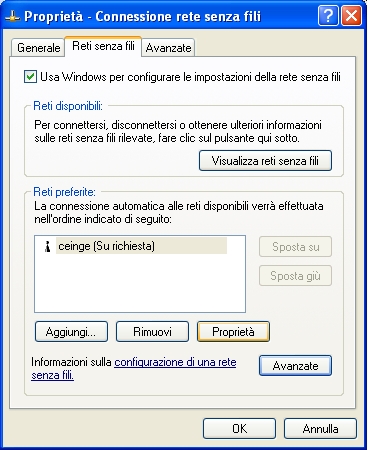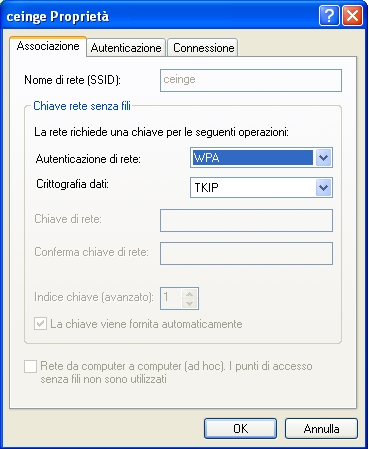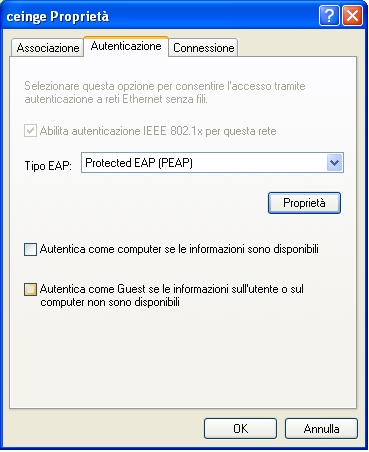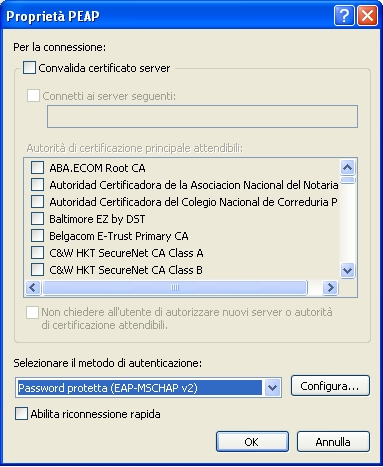MsWindowsXP wireless configuration
From Wiki CEINGE
(Difference between revisions)
| Revision as of 18:06, 14 June 2007 (edit) Gianluca (Talk | contribs) ← Previous diff |
Revision as of 18:09, 14 June 2007 (edit) (undo) Gianluca (Talk | contribs) Next diff → |
||
| Line 1: | Line 1: | ||
| *In the wireless networks, select the "ceinge" network and select the advanced settings in the left bar. | *In the wireless networks, select the "ceinge" network and select the advanced settings in the left bar. | ||
| [[Image:wireless1_XP_it.jpg]] | [[Image:wireless1_XP_it.jpg]] | ||
| + | |||
| *In the properties window, select the wireless networks tab and click on the Properties button for the ceinge wireless network. | *In the properties window, select the wireless networks tab and click on the Properties button for the ceinge wireless network. | ||
| [[Image:wireless2_XP_it.jpg]] | [[Image:wireless2_XP_it.jpg]] | ||
| + | |||
| *In the Associations tab, select the authentication type "WPA" and the data encryption "TKIP". | *In the Associations tab, select the authentication type "WPA" and the data encryption "TKIP". | ||
| [[Image:wireless3_XP_it.jpg]] | [[Image:wireless3_XP_it.jpg]] | ||
| + | |||
| *In the authentication tab, select "Protected EAP (PEAP)" and verify that the authentication as computer and as guest options are unchecked. | *In the authentication tab, select "Protected EAP (PEAP)" and verify that the authentication as computer and as guest options are unchecked. | ||
| [[Image:wireless4_XP_it.jpg]] | [[Image:wireless4_XP_it.jpg]] | ||
| + | |||
| *Selecting then the properties button of PEAP, select the authentication type "Protected authentication (EAP-MSCHAP v2)" | *Selecting then the properties button of PEAP, select the authentication type "Protected authentication (EAP-MSCHAP v2)" | ||
| [[Image:wireless5_XP_it.jpg]] | [[Image:wireless5_XP_it.jpg]] | ||
| + | |||
| *Now confirm all and connect to ceinge wireless network, accepting the security certificate server and submitting your username and password for the autentication. | *Now confirm all and connect to ceinge wireless network, accepting the security certificate server and submitting your username and password for the autentication. | ||
| [[Image:wireless6_XP_it.jpg]] | [[Image:wireless6_XP_it.jpg]] | ||
Revision as of 18:09, 14 June 2007
- In the wireless networks, select the "ceinge" network and select the advanced settings in the left bar.
- In the properties window, select the wireless networks tab and click on the Properties button for the ceinge wireless network.
- In the Associations tab, select the authentication type "WPA" and the data encryption "TKIP".
- In the authentication tab, select "Protected EAP (PEAP)" and verify that the authentication as computer and as guest options are unchecked.
- Selecting then the properties button of PEAP, select the authentication type "Protected authentication (EAP-MSCHAP v2)"
- Now confirm all and connect to ceinge wireless network, accepting the security certificate server and submitting your username and password for the autentication.