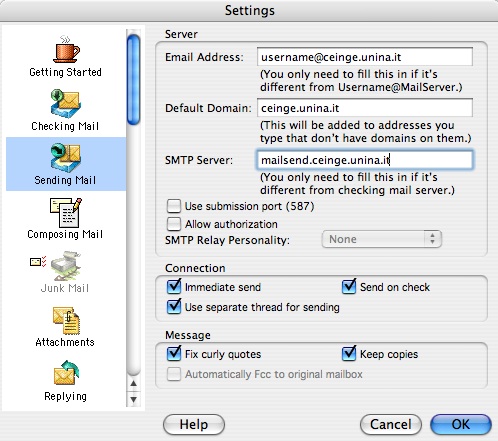Eudora
From Wiki CEINGE
Note: If you are upgrading from an earlier version of Eudora, your configuration settings are carried over.
The first time you launch Eudora you will be asked for some information in the Settings window. If the Settings window does not open automatically, go to the Special menu and click Settings.
- Open the Eudora Application Folder and double-click the Eudora icon.
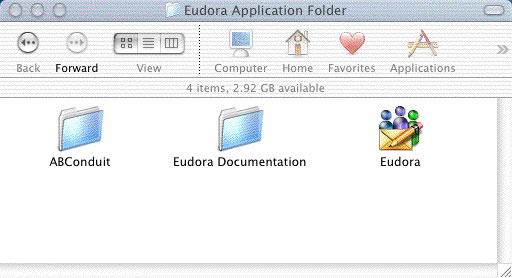
- When asked if you want to use the system keychain, click No.
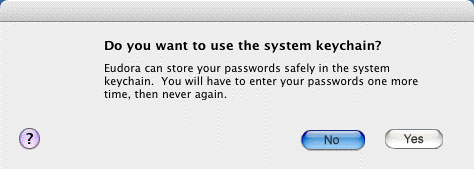
- When asked if you want to import mail from another program, click No to continue or click Yes to import settings and mail (follow the on-screen instructions).
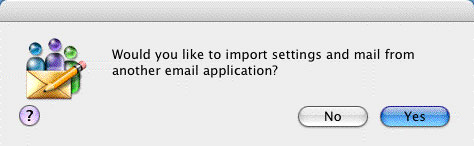
- When asked if you want Eudora to be your default mail handler, click Yes if you want Eudora to be the mail application that opens automatically when you click on "mailto:" links on web pages. Otherwise, click No.
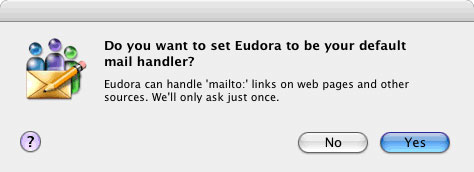
- Click the Getting Started icon and enter the following information:
User Name: your username
Mail Server: mailcheck.ceinge.unina.it
Real Name: Your name as you would like it to appear in the "From:" line when you send mail.
SMTP Server: mailsend.ceinge.unina.it
Email Address: username@ceinge.unina.it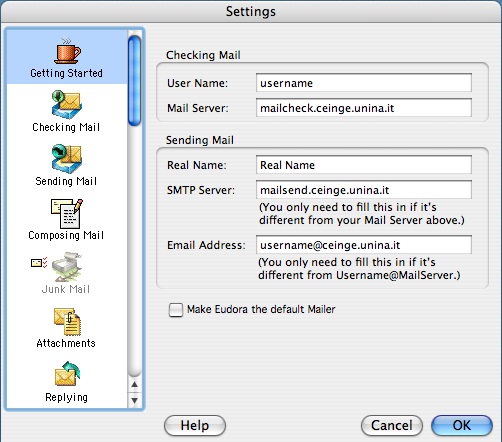
- Click the next icon in the settings window, Checking Mail:
User Name: your username
Mail Server: mailcheck.ceinge.unina.it
Mail Protocol: POP or IMAP
Authentication: Passwords
Overlap Commands: unchecked
Check for mail every __ minutes: If you want Eudora to automatically check for new mail, check this box and enter the frequency in minutes. ITSS recommends a setting of 15 minutes or longer.
Leave on server for __ days: ITSS recommends leaving this unchecked. Leaving mail on the server leads to server overload and can cause mail quota problems if you do not perform regular maintenance.
Delete from server when emptied from trash: Unchecked if you do not leave mail on the server. Checked if you leave mail on the server.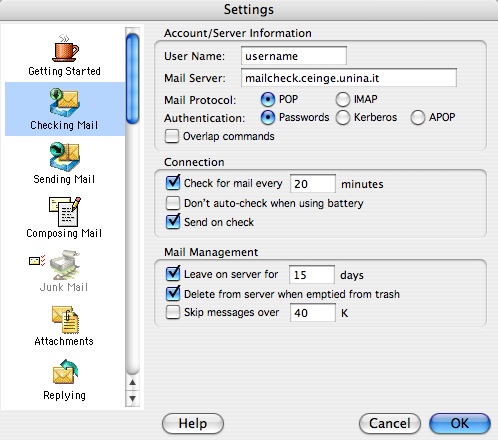
- Click the Sending Mail icon and enter the following information:
Email Address: username@ceinge.unina.it
Default Domain: ceinge.unina.it
SMTP Server: mailsend.ceinge.unina.it
Use submission port (587): unchecked
Allow authorization: unchecked
Immediate send: checked
Send on check: checked if desired
Use separate thread for sending: checked