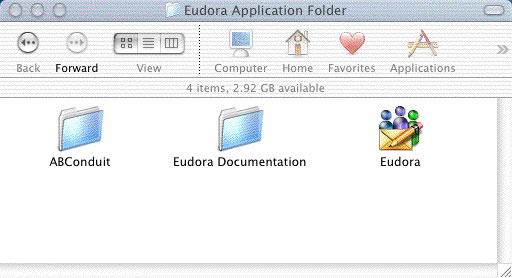Eudora
From Wiki CEINGE
(Difference between revisions)
| Revision as of 09:36, 25 June 2007 (edit) Vittorio (Talk | contribs) ← Previous diff |
Revision as of 09:38, 25 June 2007 (edit) (undo) Vittorio (Talk | contribs) Next diff → |
||
| Line 5: | Line 5: | ||
| The first time you launch Eudora you will be asked for some information in the Settings window. If the Settings window does not open automatically, go to the Special menu and click Settings. | The first time you launch Eudora you will be asked for some information in the Settings window. If the Settings window does not open automatically, go to the Special menu and click Settings. | ||
| - | Open the Eudora Application Folder and double-click the Eudora icon. | + | #Open the Eudora Application Folder and double-click the Eudora icon. <br> [[Image:e6_install01.jpg]] |
| - | + | #When asked if you want to use the system keychain, click No. | |
| - | [[Image:e6_install01.jpg]] | + | |
Revision as of 09:38, 25 June 2007
Note: If you are upgrading from an earlier version of Eudora, your configuration settings are carried over.
The first time you launch Eudora you will be asked for some information in the Settings window. If the Settings window does not open automatically, go to the Special menu and click Settings.