Eudora
From Wiki CEINGE
(Difference between revisions)
| Revision as of 09:46, 25 June 2007 (edit) Vittorio (Talk | contribs) ← Previous diff |
Revision as of 10:05, 25 June 2007 (edit) (undo) Vittorio (Talk | contribs) Next diff → |
||
| Line 9: | Line 9: | ||
| #When asked if you want to import mail from another program, click '''No''' to continue or click '''Yes''' to import settings and mail (follow the on-screen instructions). <br> [[Image:e6_install03.jpg]] | #When asked if you want to import mail from another program, click '''No''' to continue or click '''Yes''' to import settings and mail (follow the on-screen instructions). <br> [[Image:e6_install03.jpg]] | ||
| #When asked if you want Eudora to be your default mail handler, click '''Yes''' if you want Eudora to be the mail application that opens automatically when you click on "mailto:" links on web pages. Otherwise, click '''No.'''<br> [[Image:mail_handler.jpg]] | #When asked if you want Eudora to be your default mail handler, click '''Yes''' if you want Eudora to be the mail application that opens automatically when you click on "mailto:" links on web pages. Otherwise, click '''No.'''<br> [[Image:mail_handler.jpg]] | ||
| + | Click the Getting Started icon and enter the following information replacing sunetid with your SUNet ID: | ||
| + | |||
| + | User Name: your username | ||
| + | Mail Server: mailcheck.ceinge.unina.it | ||
| + | Real Name: Your name as you would like it to appear in the "From:" line when you send mail. | ||
| + | SMTP Server: mailsend.ceinge.unina.it | ||
| + | Email Address: username@ceinge.unina.it | ||
Revision as of 10:05, 25 June 2007
Note: If you are upgrading from an earlier version of Eudora, your configuration settings are carried over.
The first time you launch Eudora you will be asked for some information in the Settings window. If the Settings window does not open automatically, go to the Special menu and click Settings.
- Open the Eudora Application Folder and double-click the Eudora icon.
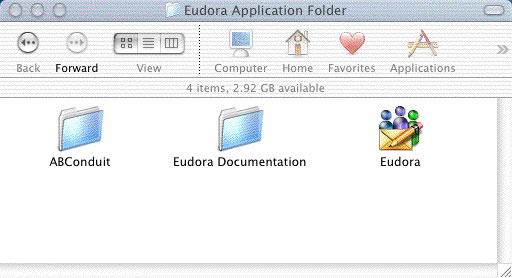
- When asked if you want to use the system keychain, click No.
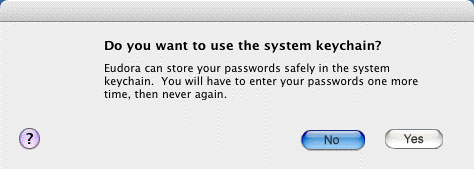
- When asked if you want to import mail from another program, click No to continue or click Yes to import settings and mail (follow the on-screen instructions).
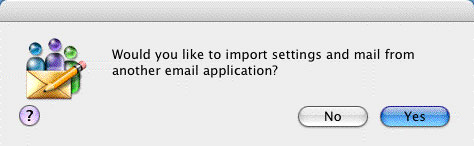
- When asked if you want Eudora to be your default mail handler, click Yes if you want Eudora to be the mail application that opens automatically when you click on "mailto:" links on web pages. Otherwise, click No.
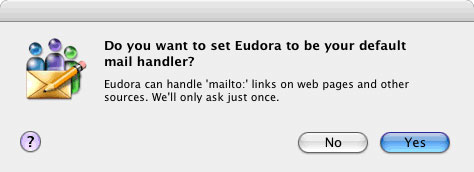
Click the Getting Started icon and enter the following information replacing sunetid with your SUNet ID:
User Name: your username Mail Server: mailcheck.ceinge.unina.it Real Name: Your name as you would like it to appear in the "From:" line when you send mail. SMTP Server: mailsend.ceinge.unina.it Email Address: username@ceinge.unina.it

